If your computer system has in recent times just decided to become pretty slow- this can be really annoying- and you are in dire need to boost that system speed to appreciable standard; then here are some points to take note of to achieve your dream of a safer and faster computer.
Let's start from the system memory- If your RAM size isn't enough to handle all the processes and applications running on your computer; then I'll you should increase the size of your RAM.
You can check the size of your RAM by clicking on the start button (windows button), go to "Computer"; right-click on it and then click "Properties". The resulting page will show you how much memory (RAM) you have installed. Contact a computer engineer to hook you up with more RAM if need be. I'll advice using about 3GB of RAM for 150GB of Hard Disk (Just my opinion).
More points to note on making your computer run faster:
1. Turn off Startup Programs:
When you install a program in Windows, it may add a small program that runs when Windows starts. After installing a lot of software, your boot up process could become slow. If there are programs you don’t use much, they probably don’t need to start every time Windows does. You can disable startup programs manually by initiating the "msconfig" command using the "Run" application on your windows system:
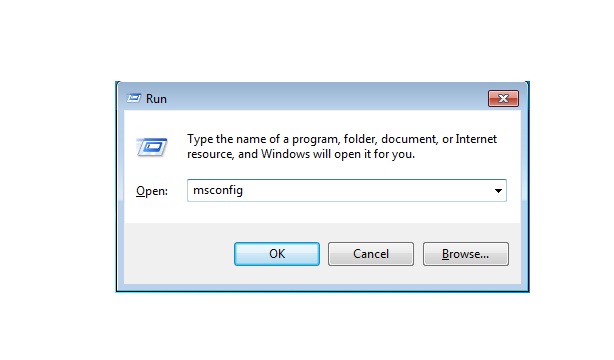
From the resulting page; select the "Startup" tab and you can now deselect programs you really do not want starting up whenever your system boots.
Please DO NOT deselect any program you are not sure about. Deselect only programs you are familiar with and are sure you can do without them running at startup.
2. Schedule a Task to Perform Disk Cleanup
Windows provides a built-in Disk Cleanup tool that removes old files and temporary files to help you reclaim hard disk space and possibly speed up your PC. It’s a good idea to run the Disk Cleanup tool on a regular basis, such as weekly or monthly, depending on your computer usage.
You can initiate Disk Cleanup by typing the command: "cleanmgr" using the run application. The resulting box will ask what disk you will want to cleanup. Select the disk from the drop down options (Its usually "C" drive).
3. Remove Malware, Spyware, and Adware
If you have malware, spyware, or adware on your computer, that can affect its performance.You can download good malware/spyware/Adware software from the internet.
See a previous post (5 free computer security tools your computer must have) to get other security software/tools for your computer.
4. Thoroughly Clean Your Computer
The fan in your computer that draws in air to cool the components may become clogged with dust, pet hair, and other forms of dirt. This can cause your system to overheat and run sluggishly and maybe even eventually break down.
You should ensure at all times that your computer system is free from dust at any surface and at the air vent. Use a dust blower to clear the air vent.
5. Uninstall unused or expired programs
We install lots of applications/software on our computers but we most times forget to get rid of some of those applications we no longer need or use. Take time to survey the list of installed programs on your computer and get rid of those that you no longer need or use. This will help free up valuable space and get your system to perform faster.
You can access the list of all installed software on your computer through: Control panel-->Programs (Uninstall a program)
These are really simple/basic things you can do on your own to help boost your computer's performance. I'll bring up more technical ways to go about making your computer run faster in future posts...
Watch this blog!
Best regards.


No comments:
Post a Comment